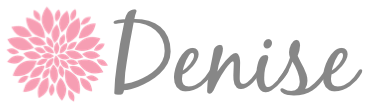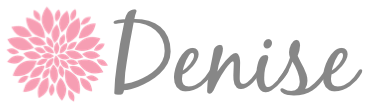Sweet fancy Moses! I LOVE DROPBOX!
Dropbox has changed the way I work and teach. When I heard of it for the first time I really didn't understand what it did or how it worked. Now I can't live without it. After a month of using it I bumped up from the free version that holds 2 GB of your stuff to the $9.99 a month version that holds 1 TB (1,000 GB) of your stuff.
I know. Too much stuff.
What exactly is Dropbox and how does it allow you to have all of your stuff wherever you need it? Dropbox is basically like having a folder of your work on every computer you work on. Watch the video below for a great explanation.
The reason I decided to give it a try was because I, like everyone else, was doing the USB shuffle every time I wanted to move a file around. I have a computer at my desk and also a computer at the front of my lab that is connected to my ActivBoard.
I have the ActivInspire software at my desk and at the front of the room but before Dropbox if I made a Flipchart at my desk using the software I had to figure out how to get it up to the computer at the front of the room. Not anymore! I just drop it in my Dropbox and it's ready to go.
Now I will admit this all hinges on your internet connection. I no longer keep my everyday Flipcharts on there because there was a day the internet was out and I couldn't get to them! That doesn't happen often at my school but it does happen so those things live on my desktop now. What Dropbox is great for is moving files around and storage. I love it for that and use it everyday, multiple times a day to access things.
Right now I have Dropbox on my iPhone, iPad, laptop, home computer, the computer on my desk, and every computer in my lab! I will be teaching the 8th Graders about it this year - I hear some high schools require the kids to use Dropbox, so I want all of the 8th Graders to know what it is and how it works.
The only other tip I would give is to decide on a file structure and keep it organized when you start using it. Mine is a little out of control because like that junk drawer in your kitchen it's really easy to just dump things in there. Keep it neat:)
Make sure you head over to
Teaching Trio to check out other Tech Tips and Tricks with their linky!